Translation
Replace translations in Kimai with your own wording
This bundle allows you to modify most translated contents in Kimai to your business needs.
Often companies want to change some wordings in Kimai to better match it to their industry or usage of Kimai. One of the most requested modifications in Kimai is to change “Customers” to something else (eg. “Client”, “Construction site”, “Family”). Now this is as simple as searching for the text to replace and then setting your preferred translation.
You can replace messages, form labels, menu items and many more into one or multiple language. It comes with a new “Translation” view to manage these changed translations.
What can be changed
Visible elements like form labels, headings, menu items, error messages, and many more can be changed.
The text from the following “domains” cannot be changed:
- Security (Login, Password forgotten)
- Names of export templates, invoice number-generators, invoice calculators and invoice renderer
- You cannot create translations for currently not existing “keys”
How to use it
When clicking the create button, you see a form that contains the fields:
- Language
- Default translation
- New translation
With Language you choose the target language, which is usually the current active one.
The default translation allows you to search for a given phrase, which you then translate in the field New translation.
** ATTENTION**
The default translation is shown in the current user locale (see the URL of the page).
If there is no translation for the exact locale (e.g. de_AT) the english translation is used instead.
You might want to switch your language via the URL to the base language with region code (so de instead of de_AT).
The new translation contains the translation that you want to display in the future.
The same locale logic applies as written above. If you create a translation in de_AT it will not be displayed in de.
But if you create a translation in de, your new translation will also be visible in de_AT.
Screenshots
The main translation page shows a listing of all translated contents, grouped by their language:

The add dialog allows to find a string by typing in the Default translation field and then you can enter your custom translation in New translation:
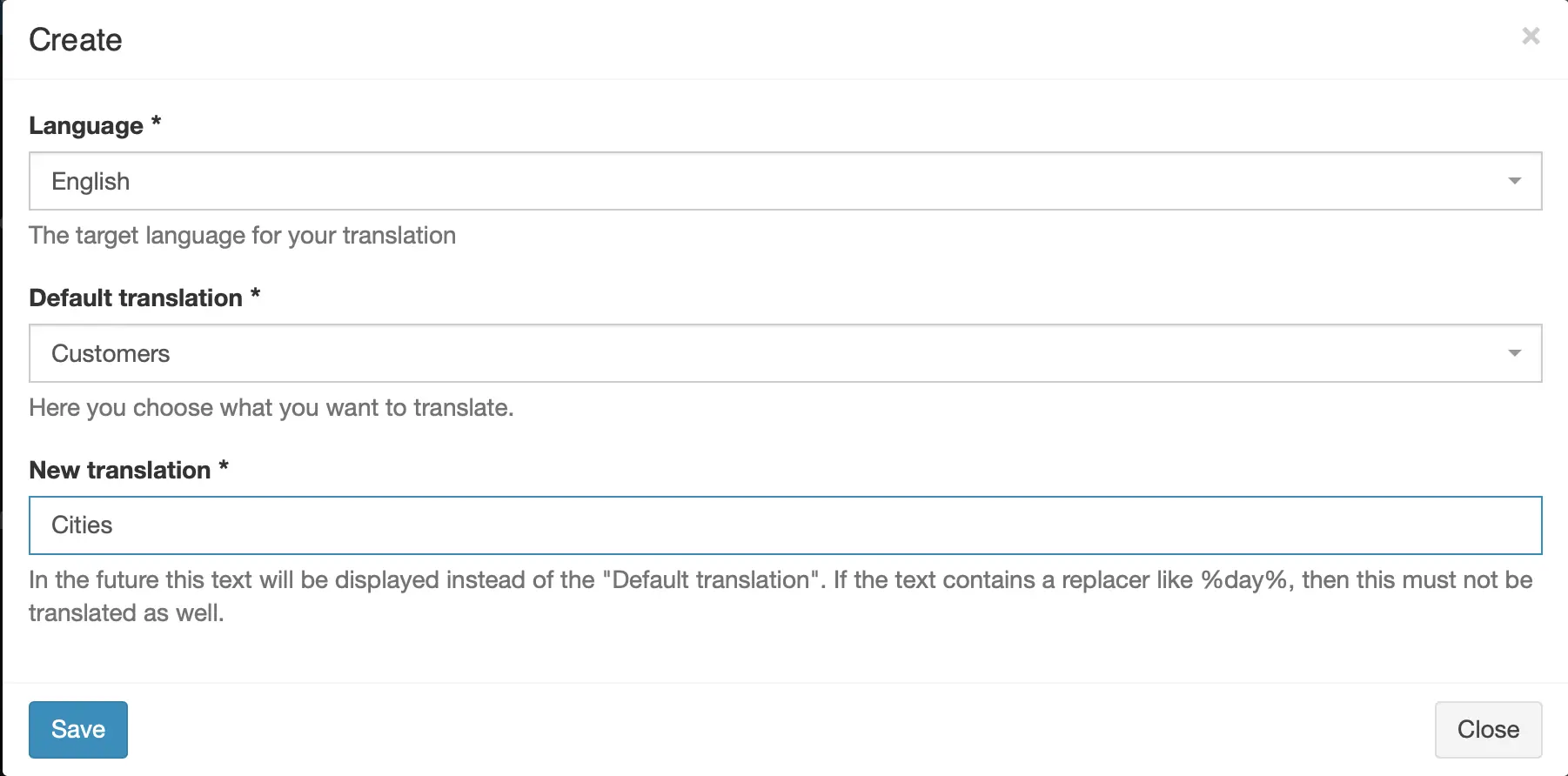
The edit dialog allows to change your custom translation:
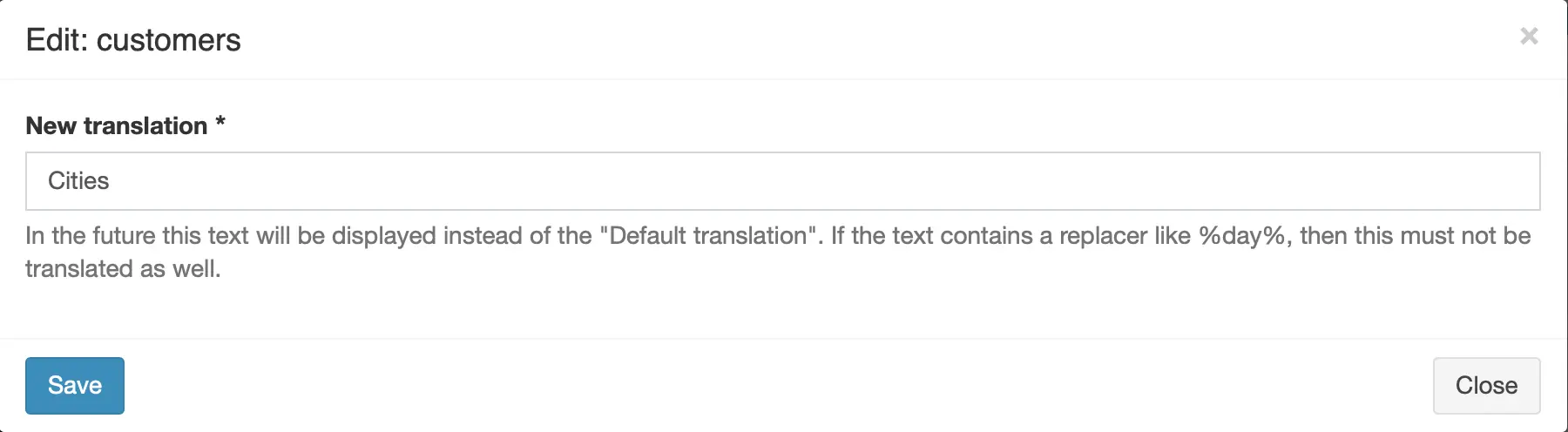
Permissions
| Permission Name | Description |
|---|---|
| edit_translation | access the translation screen and allow all actions: create, edit and delete translations |
By default, these are assigned to each user with the role ROLE_SUPER_ADMIN.
Read how to assign these permissions to your user roles in the permission documentation.